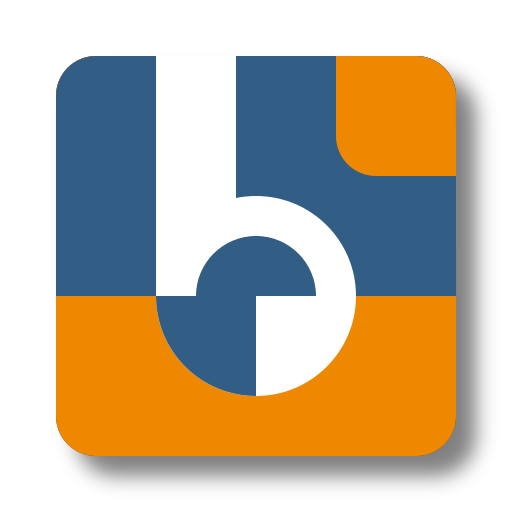Health Checks
Health checks are vital for ensuring the reliability and availability of your application.
In Binacle.Net, health checks offer a structured way to monitor system health and integrate seamlessly with external monitoring tools. Enabling health checks helps you to:
- ✅ Detect failures early to prevent service disruptions.
- 🚦 Integrate with load balancers to route traffic only to healthy instances.
- 📊 Monitor system health in real-time with external tools like Prometheus and Grafana.
🛠️ Configuration
Health checks are configured via the HealthChecks.json file.
Default configuration:
{
"HealthChecks": {
"Enabled": false,
"Path": "/_health",
"RestrictedIPs": [],
"RestrictedChecks": []
}
}
You can modify the health check settings through Production Overrides by creating a
HealthChecks.Production.json file, or by using Environment Variables.
- 📁 Location:
/app/Config_Files/DiagnosticsModule - 📌 Full Path:
/app/Config_Files/DiagnosticsModule/HealthChecks.Production.json
For more information on overriding configurations, refer to the Configuration Basics page.
🔧 Configuration Options
Enabled(boolean) – Enables (true) or disables (false) health checks.Path(string) – The endpoint path that health checks respond to (default:/_health).RestrictedIPs(array) – Defines which IPs can perform health checks.RestrictedChecks(array) – Excludes specific health checks from execution.
🔒 Restricting Access
By default, health checks are publicly accessible.
However, you can restrict access by specifying allowed IPs or subnets in the RestrictedIPs array:
{
"RestrictedIPs": [
"192.168.1.1", // Single IP
"192.168.1.0-192.168.1.255", // IP Range
"192.168.1.0/24", // CIDR notation
"10.0.0.0/8" // Larger subnet range
]
}
This ensures that only authorized systems can query the health check endpoint.
🛠️ Built-in Checks
Binacle.Net comes with built-in health checks, including:
- ✅ Database Check – (Available with the Service Module) Verifies the health of the database connection.
You can disable specific health checks by listing them in the RestrictedChecks array.
For example, to disable the Database Check, you can configure it like this:
{
"RestrictedChecks": [
"Database"
]
}
This feature is useful if you cannot restrict access using RestrictedIPs but still want to limit exposure
to sensitive system details.