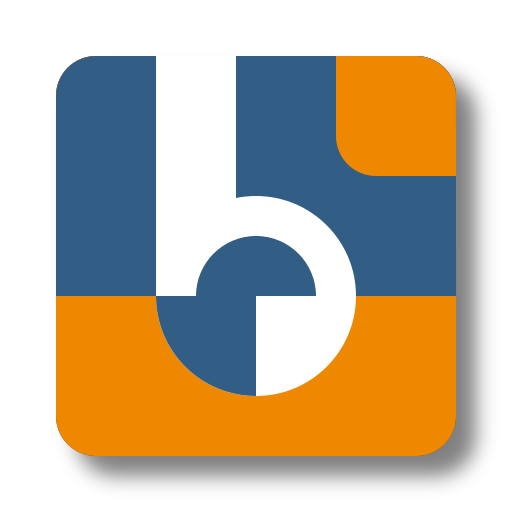Open Telemetry
OpenTelemetry offers distributed tracing, metrics, and logging, enabling you to monitor and analyze your application’s performance.
If Binacle.Net is part of your system, you can push telemetry data to popular platforms like Grafana, Jaeger, Prometheus, and Azure Application Insights for real-time observability.
🛠️ Configuration
OpenTelemetry is configured via the OpenTelemetry.json file.
Below is the default configuration:
{
"OpenTelemetry": {
"ServiceNamespace": "binacle",
"ServiceInstanceId": "1",
"AdditionalAttributes": {
},
"Otlp": {
"Enabled": false,
"Endpoint": null,
"Protocol": "grpc"
},
"AzureMonitor": {
"Enabled": false,
"ConnectionString": null,
"EnableLiveMetrics": false,
"SamplingRatio": 1
},
"Metrics": {
"AdditionalMeters": [
],
"AdditionalAttributes": {
}
},
"Tracing": {
"AdditionalSources": [
],
"AdditionalAttributes": {
}
},
"Logging": {
"AdditionalAttributes": {
}
}
}
}
You can modify OpenTelemetry configuration using Production Overrides by creating an
OpenTelemetry.Production.json file, or by using Environment Variables.
- 📁 Location:
/app/Config_Files/DiagnosticsModule - 📌 Full Path:
/app/Config_Files/DiagnosticsModule/OpenTelemetry.Production.json
For more information on overriding configurations, refer to the Configuration Basics page.
🔧 Configuration Options
🌍 General Settings
ServiceNamespace(string) – Defines the namespace for your service.ServiceInstanceId(string) – Unique identifier for the service instance.AdditionalAttributes(object) – Custom key-value attributes to attach to telemetry data.📊 Metrics
AdditionalMeters(array) – List of additional meters to include for metric collection.AdditionalAttributes(object) – Custom attributes for metrics.🎯 Tracing
AdditionalSources(array) – Additional tracing sources to listen to.AdditionalAttributes(object) – Custom attributes for traces.📜 Logging
AdditionalAttributes(object) – Custom attributes for log entries.
🌐 OTLP (OpenTelemetry Protocol) Exporter
The OTLP Exporter is the recommended way to send OpenTelemetry data.
It allows you to export traces, metrics, and logs to platforms like Grafana, Jaeger, Tempo, Prometheus, and more.
Enabled(boolean) – Enables or disables the OTLP exporter.Endpoint(string?) – The OTLP collector URL (e.g.,http://localhost:4317).Protocol(string) – Supported values:"grpc"(default)"http/protobuf"
The recommended way to configure the OTLP exporter is via the officially supported environment variables.
For a full list of available variables, check the OpenTelemetry .NET OTLP Exporter Docs.
☁️ Azure Monitor Exporter
The Azure Monitor Exporter sends telemetry to Azure Application Insights for monitoring and live diagnostics.
Enabled(boolean) – Enables or disables the Azure Monitor exporter.ConnectionString(string?) – The Azure Monitor connection string.EnableLiveMetrics(boolean) – Enables live metrics streaming in Application Insights.SamplingRatio(float, default:1) – Defines how much telemetry data to sample (1 = 100% of requests, 0.5 = 50%, etc.).
🔹 Azure Monitor Exporter requires an Application Insights resource. You can retrieve your connection string from the Azure Portal under the “Instrumentation Key” section of your Application Insights instance.